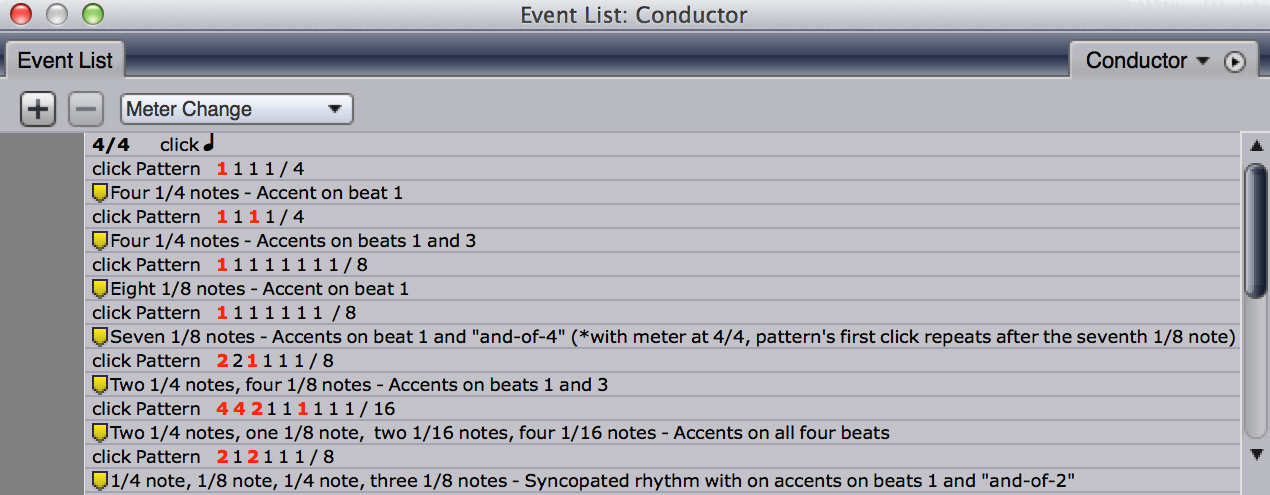Tech Tips | DP8 | Click Patterns
DP8: Click Patterns
Using Click Patterns, you are able to program unique rhythms for DP’s built-in metronome. Having the ability to customize DP's click beyond a simple 4/4 pattern is very important when accommodating different tempo and meter changes.
How to add a Click Pattern: Click patterns, along with tempo changes, meter changes, etc., are Conductor Track events, and can be added and edited in the Event List. To manually add Click Patterns, open the Event List, and using the "Window Target Menu", choose the Conductor Track. In the drop-down menu in the center of the Event List, choose "Click Change", and click the Plus button. You'll be prompted to add a Time, or location (based on your Time Formats) for the Click Change event; (feel free to enter an arbitrary time, as its easy to edit the time/location after the event is added). Hit Enter on your keyboard to add the event.
By default, "click" would be listed as the Event type (which refers to a static click); you can click on "click" and choose "Pattern Click" in the menu. A default click pattern will load, which you are now able to edit to suit your needs. Adjust the time to 1|1|000 (if Time Formats is set to measures) if you want the whole Sequence to have the same click pattern, or wherever the change needs to occur.
How to edit a Click Pattern: Click patterns can be displayed in different ways, but commonly, you'll find them as a series of numbers, followed by a slash which separates an additional, single number, called the "indicator number”.
- The indicator number defines the beat division of the click, (just like the denominator of your time signature). Indicator numbers are whole numbers which correspond to standard musical beat values (1, 2, 4, 8, 16, 32, etc.). You can also add a “d” or “t” to denote a doted or triplet beat value.
- The series of numbers, found before the slash, represents the clicks within the pattern. The value of each number used is a multiple of the beat division, the indicator number, and defines the metronomic value of each click in the pattern.
- Red numbers represent an accented click. (To accent a number, highlight it and hit Command/Control-B). The default 4/4 click pattern would be displayed as 1 1 1 1/4; four clicks per pattern, first click accented, each click’s value is a quarter note.
The picture below shows examples of valid click patterns (relative to a 4/4 meter). A Marker is added below to explain each pattern. Keep in mind, the Click Pattern and Sequence Meter are independent, so using custom click patterns is a great way to program intricate isorhythmic click tracks.
Check out pg. 675 of your DP user guide for more info on Click Patterns.
Want to see your tip as a MOTU Tech Tip? Is there a feature, technique, or configuration you would like to learn more about? Send us your tips, or topic suggestions »