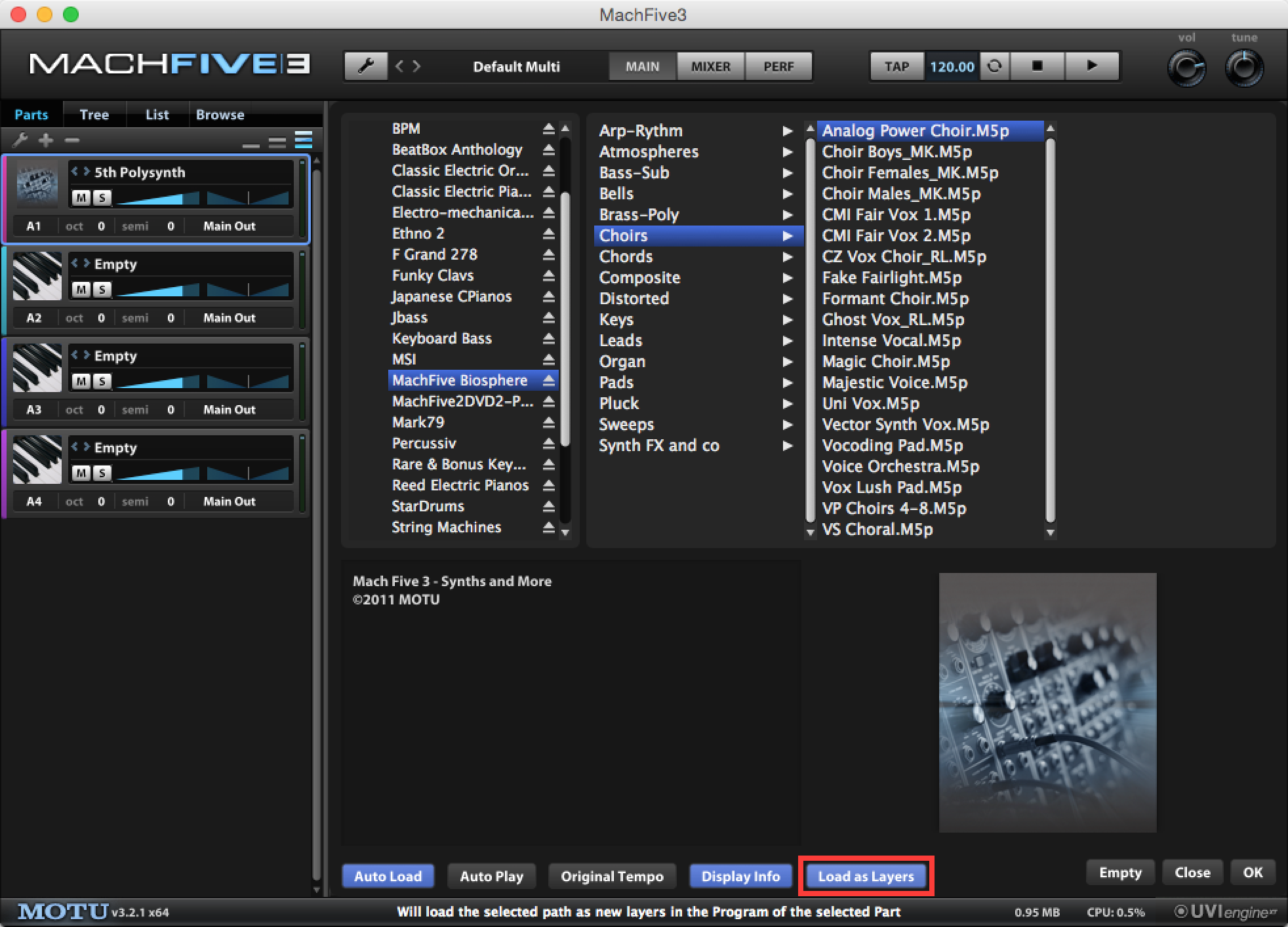Tech Tips | MachFive 3 | Loading as Layers
MachFive 3: Load as Layers
When working with an empty Part in MachFive 3, it is common to load a Program by double-clicking on the word "Empty" (when in the Main View), to access the MachFive 3 Browser. Generally, you'll navigating through the Browser to find a Program, will double-click its name to load, then click OK to return to the Main View.
However, you may be overlooking one load option in the Browser window which provides endless creative possibilities. The "Load as Layers" button allows you to quickly load multiple Programs as individual Layers, within the same Part.
To demonstrate this, double-click on the "Empty" Part One in your Multi to open the Browser, and navigate to the "5th Polysynth.M5p" Program, (or any other MachFive 3 Program).
Note: You can find the "5th Polysynth.M5p" Program in the "Pads" section of MachFive's Biosphere soundbank; it is the first Program listed.
Once done, make sure Part One is still highlighted in the Parts List on the left, as if you were going to replace this Program with another, (it should now be called "5th Polysynth"). Make sure to engage the "Load as Layers" button, found at the bottom of the Browser window. Navigate through the Browser and find another Program, like "Analog Power Choir.M5p" (which can be found in the "Choirs" section of the MachFive Biosphere soundbank). Double-click to load, and click OK.
With the "Load as Layers" button engaged, both Programs are loaded into Part One, each on its own Layer. When looking at the Keygroup Editor, you can see the colored blocks stacked on top of each other as shown below. Play any mid-register note and you will hear both Programs layered on top of each other.
Note: The two Layers may be loaded with similar color assignments. Change the color in the List Editor, explained later, to clearly distinguish the two Layers if you rely on the Keygroup Editor.
In standard MachFive 3 fashion, there are multiple places to view and mix these two Layers. Most intuitively, switch over the to List Editor and you'll find both Layers displayed in the Layers section, as shown below. This is one area in MachFive 3 where you can adjust each Layer's relative Volume, Pan positioning, and Mute / Solo status. Feel free to change the color of each Layer using the color column. To show or hide more mix parameters, right-click (or Control-Click on a Mac) on the header for any of the columns in the Layer section for a list of all available settings.
Note: Only the first Program added (in this case, the "5th Polysynth" patch) will be displayed in the Layers submenu by its name. All other Programs will be titled "Layer 2", "Layer 3", etc. Feel free to rename each Layer by double-clicking on its name.
Want to see your tip as a MOTU Tech Tip? Is there a feature, technique, or configuration you would like to learn more about? Send us your tips, or topic suggestions »