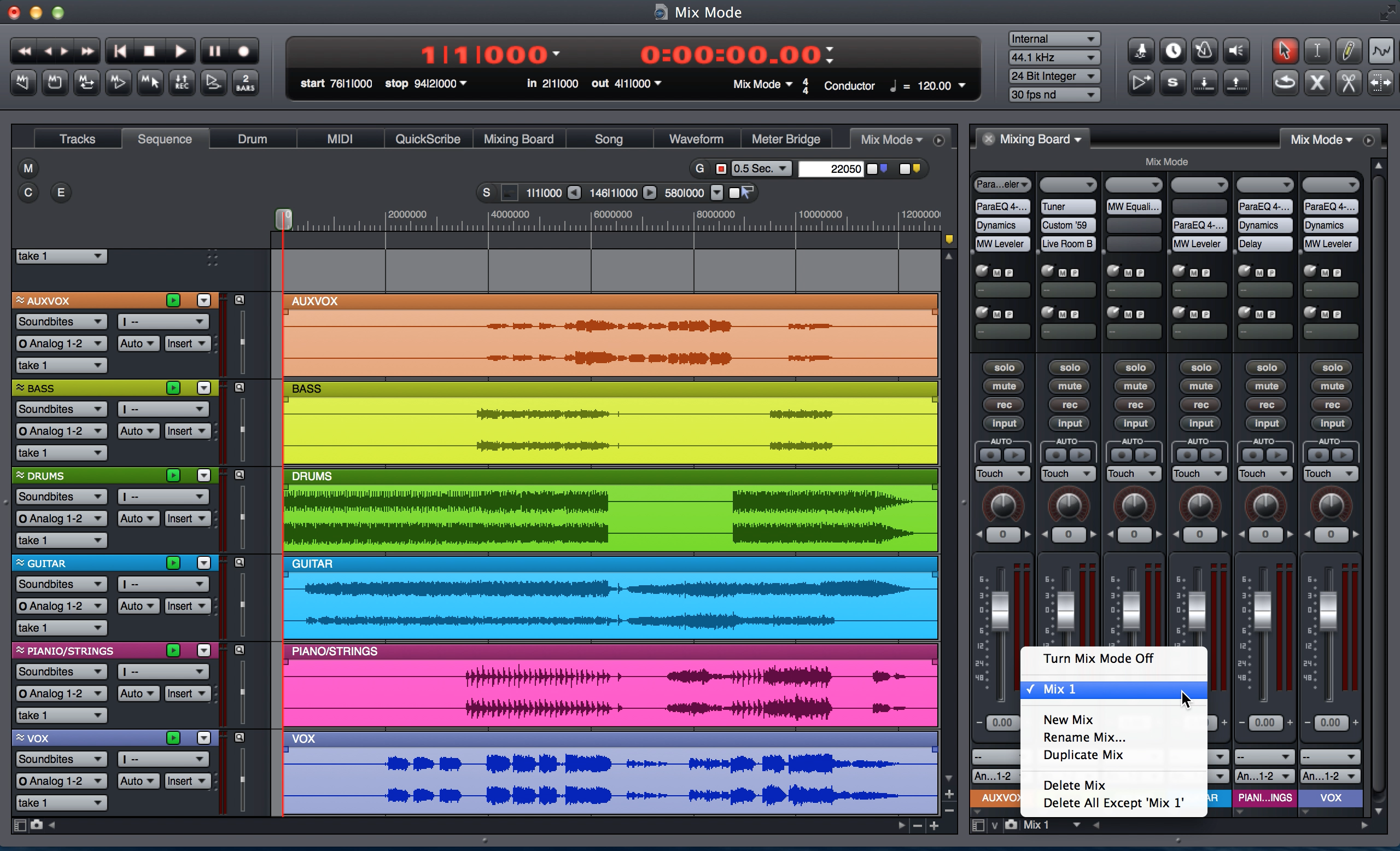Tech Tips | DP8 | Mix Mode
Digital Performer's Mix Mode
Mix Mode is a helpful feature built into Digital Performer's mixing board, providing a quick way to create alternative mixes and A/B different mix moves. When using Mix Mode, you have the ability to create unlimited, independent mixes within the same sequence.
What is a Mix? To clarify the term, (and separate its meaning from the actual "mix" you are working on), Mix refers to your mixing board's initial track settings. The following are considered initial track settings:
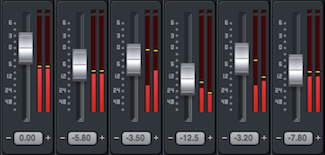
- Track Volume
- Pan
- Send Levels
- Send Mute
- Track Automation Mode and Status
- Track Play-Enable/Disable State
When you create a new Mix, these settings are carried over from the initial Mix to the new one. Take notice, one of the most obvious omissions from this list are your track's inserts, which are not carried over to new Mixes (unless you create a duplicate mix, discussed later).
Mix Mode is engaged by the Mix Mode menu in the bottom left of your mixing board. When you create a sequence, Mix Mode is turned off by default. By selecting "New Mix", Mix Mode is engaged, and your original mixing board layout is now classified as "Mix 1".
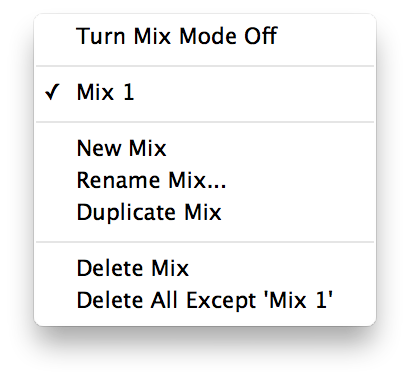 After engaging, revisit the Mix Mode menu, and take notice of the available options. You can
deactivate Mix Mode and return to the normal DP mixing behavior,
rename your mix to something more specific, create a
new blank mix, or
duplicate the existing selected mix. Additionally, you can
delete the current mix, or delete all mixes
except the current mix.
After engaging, revisit the Mix Mode menu, and take notice of the available options. You can
deactivate Mix Mode and return to the normal DP mixing behavior,
rename your mix to something more specific, create a
new blank mix, or
duplicate the existing selected mix. Additionally, you can
delete the current mix, or delete all mixes
except the current mix.
Duplicating the Mix is an ideal strategy for a variety of purposes, as it creates an exact, independent copy of your original mix. With the same initial settings (listed above), you are able to make changes to this new mix while your primary mix is preserved. For example, when working, perhaps you start feeling adventurous and want to try something new. You have a good "mix" happening and want to experiment with other mix settings, plug-ins, etc., but don't want to loose track of your original, primary mix. In essence, choosing Duplicate Mix and working off a new mix, is similar to doing a "Save As" and writing a new project file, but avoids having to close and reopen projects. You can continue exploring new options with the duplicate mix, and if things aren't working, delete it and return to your original mix, all within the same DP project.
Creating a New Mix, you will notice two things happen. One, in your inserts are cleared in your mixing board. The volume faders, pan knobs, and other initial mixing settings listed above remain in their most recent position. Second, any automation (volume, pan, insert automation, etc.) already added to an audio track will also disappear in the Sequence window (fear not, they aren't erased).
There is a connection between Mix Mode and audio track automation data, and the distinction should be made. With Mix Mode Off, automation data is specific to that audio track's take. Each take has its own set of automation data points and automation lanes; when you change from take 1 to take 2, the volume automation you entered on take 1 wouldn't appear when you view take 2. This is DP's default behavior.
With Mix Mode On, all mix automation belongs to that mix, regardless of which take you are dealing with. This means, if you enter volume automation on take one, when you create take two, the same volume automation is present, and active. Create Mix Two, and automation is cleared, and anything added applies to any take within that audio track. In some cases, this feature alone is a valid reason to use Mix Mode: the same volume automation can be printed on every take for that track.
Note: With MIDI tracks, automation data is always specific to that take, regardless of Mix Mode being on or off. If you enter automation data for take one, the data only appears on take one; take two in Mix One and take two in Mix Two would not have the same automation data.
If automation was already added to an audio track, it will disappear when turning Mix Mode On, as now the Sequence Editor is showing the new Mix's specific automation information, (and the new Mix has no automation to show). If you would like to transfer your original automation to the new mix's audio tracks, follow these steps:
- Before turning Mix Mode on, go to the View Filter and deselect Soundbites.
- Reveal all tracks in the Sequence editor, select all, and copy.
- Turn Mix Mode on, add an insertion point (double-tap the I key to activate the I-Beam Tool) at the very beginning of your Sequence in the Conductor Track and Paste.
- Note: When Pasting, be sure the same amount of tracks are visible in the Sequence Editor as when you copied the material. If not, DP will say there aren't enough tracks to paste the information, or the material will not be pasted in the correct order.
- Return the the View Filter and turn Soundbites back on.
Click To Watch
Working with a New Mix is a great way to start fresh and see what other creative direction you can take your "mix". A great strategy to practice your mixing techniques, and get a feel for your current mixing habits, is to create a New Mix next time you open a project you recently worked on. Use the Mix Mode to compare your new mix after 30 minutes or 1 hour, and see how close it is to your original. This will help you identify positive habits (when your kick sounds great on both mixes), and ways to improve your mixing (if your two kick sounds are drastically different, you may not have a repeatable, coherent mixing strategy if your results vary widely).
Want to see your tip as a MOTU Tech Tip? Is there a feature, technique, or configuration you would like to learn more about? Send us your tips, or topic suggestions »