MOTU Audio - M1 Apple Silicon Driver Instructions
The MOTU Audio Installer now supports the following interfaces on M1 Apple Silicon Macs:
- 4pre
- 828x (Thunderbolt only)
- 828mk3 Hybrid*
- 896mk3 Hybrid*
- 8pre USB*
- Audio Express
- MicroBook IIc
- Track16
- UltraLite-mk3 Hybrid*
*FireWire only variants are not supported.
In order to successfully install the MOTU Audio Installer, you must first adjust your Mac’s security policy by following the instructions below:
NOTE: This only applies to the interfaces mentioned above.
- Turn off your MOTU interface and click the Apple menu
 > Shut Down.
> Shut Down. - Press and hold the power button on your Mac until you see “Loading startup options.”
- Click Options, then click Continue.
- Enter the password for an administrator account.
- In recoveryOS, click the "Utilities" menu at the top of your screen. Then choose Startup Security Utility.
- Select the system you want to use to set the security policy. (If the disk is encrypted with FileVault, click Unlock, enter the password, then click Unlock.)
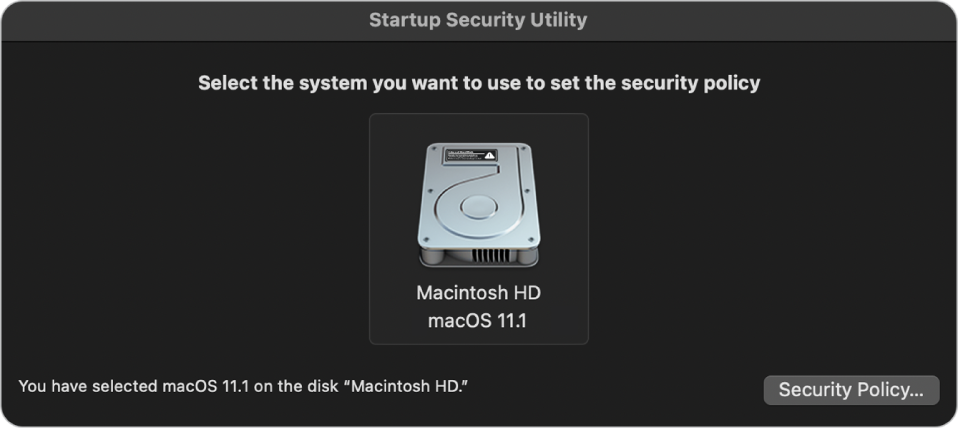
- Click Security Policy.

- You will need to change the security policy to "Reduced Security" with the "Allow user management of kernel extensions from identified developers" option checked.

- Click OK.
- Click on the Apple menu
 > Restart.
> Restart. - Let your computer restart normally. Once your computer is back up, go to motu.com/download and download the MOTU Audio Installer for macOS 11.2+.

- After it downloads, double-click on the .pkg file to start the installation. Follow all on screen instructions.
- Keep an eye out for a Mac prompt "System Extension Updated". Click "Open Security Preferences".

- In the Security & Privacy preferences, go to the General tab. Unlock the Lock icon in the bottom-left corner and enter your Apple user account password.

- Then, click the Allow button in the bottom-right corner.

- “A restart is required….” prompt may appear. Click Restart.

- Return to the installer. You may see this Alert. Press OK and then Restart.
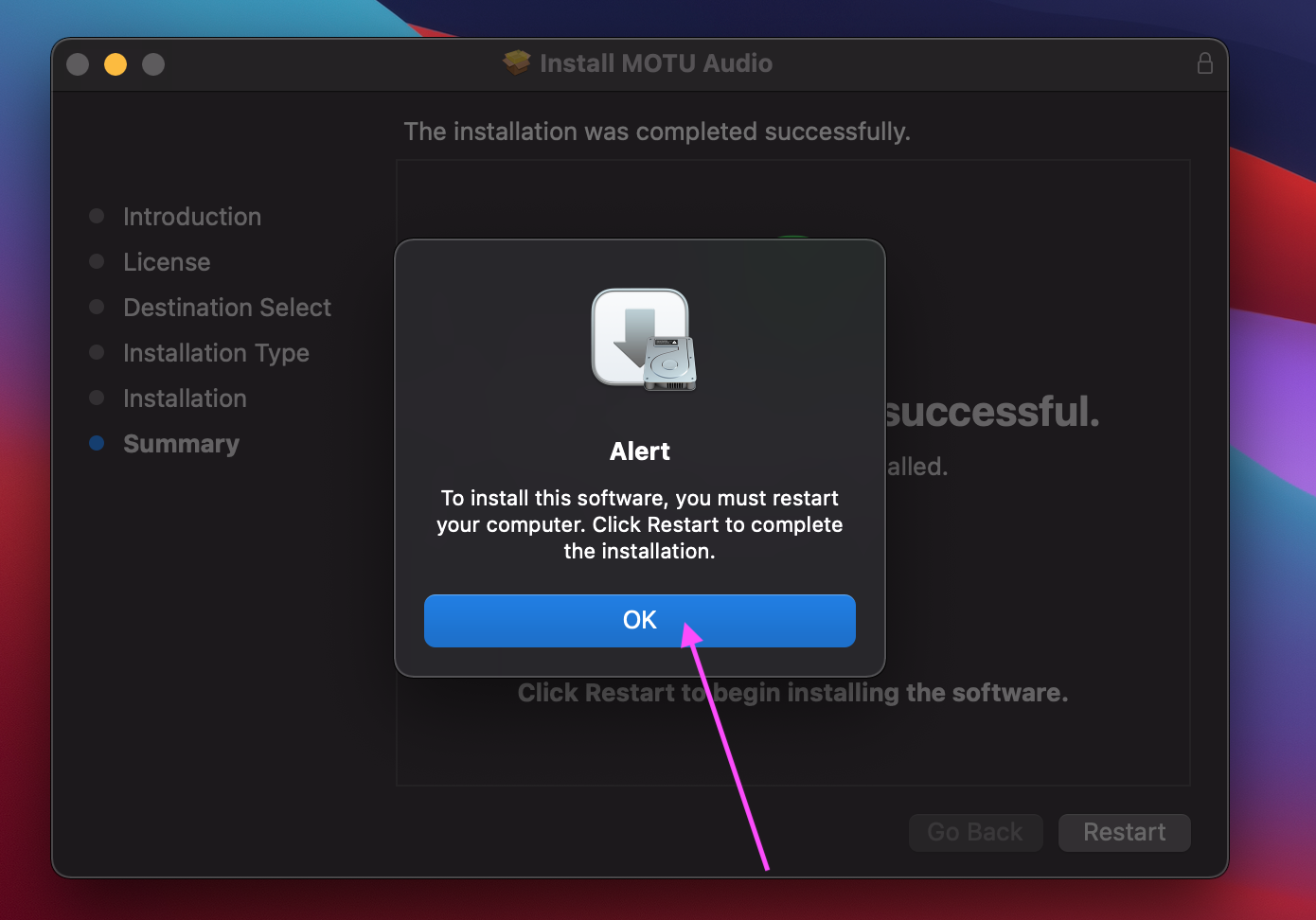
- Once you’re back up, you can connect your MOTU Interface to the computer and power it on. Launch MOTU Audio Setup or check in your computer’s Sound Preferences to confirm that the device is now working properly.






