MicroBook II: Routing one or more sources to multiple outputs
Here's how to route one or more sources to multiple outputs on the MicroBook II.
1. Open Audio MIDI Setup. To get here, go to Mac HD > Applications > Utilities > Audio MIDI Setup.
2. Open up a new Audio Devices window if one is not already open, by going to Window > Show Audio Window.
3. Control + click the MOTU MicroBook II.
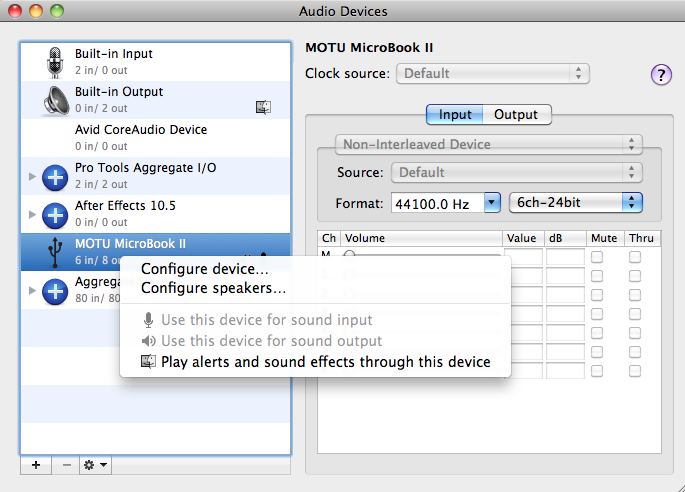
4. Click on Configure speakers...
5. Make sure only Aux 1-2 is checked. If any other streams are checked, un-check them before continuing. Aux 1-2 is the channel that comes from your "host" or computer. That means anything that hosts audio such as iTunes, YouTube etc. or even other hosts like Pro Tools, Digital Performer, Logic, etc. As soon as you check Aux 1-2, audio is sent to all of MicrBook II's outputs. Make sure to click Apply!
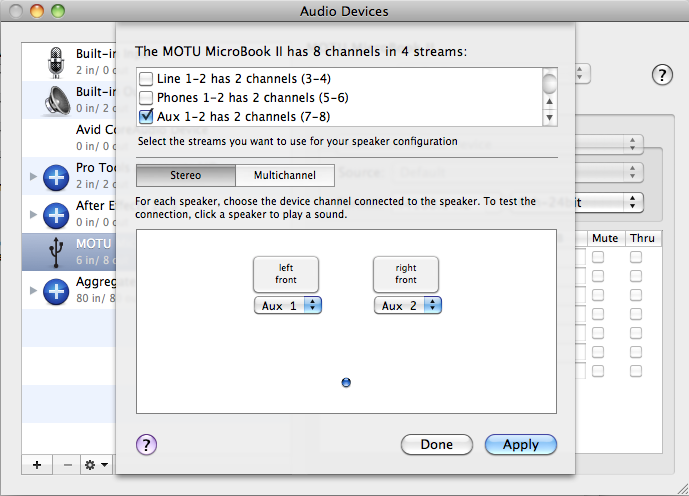
6. Then go to the CueMix FX application, which is found in Mac HD > Applications.
7. Make sure you are in the Mixes tab. Unmute Aux 1-2, and you should see signal in that channel.
8. Next, check your Ouptuts tab to see outputs you've assigned to your current mix. In this example, I've set Main Out 1-2, Line 1-2 and Phones 1-2, all to Mix 1, so if you look back at the Mixes tab shot, you'll notice the Main, Line, and Phones squares are illuminated blue. Now, when your Mic 1 and Aux 1-2 are unmuted, and the faders turned up, this signal will be going out of Main Out 1-2, Line Out 1-2, and Phones Out 1-2.
9. *Tip: If your mic signal sounds a little weak you can either turn up the Trim in the Inputs tab, or turn the MicroBook II's physical trim knob on the box.
And that's it! That's how you set up the MicroBook II to output both a microphone and a signal from iTunes out of Main Out 1-2 and Phones 1-2 (and in this case, Line 1-2 as well-- which, FYI: is labeled Line Out 3-4 on the physical unit itself.






