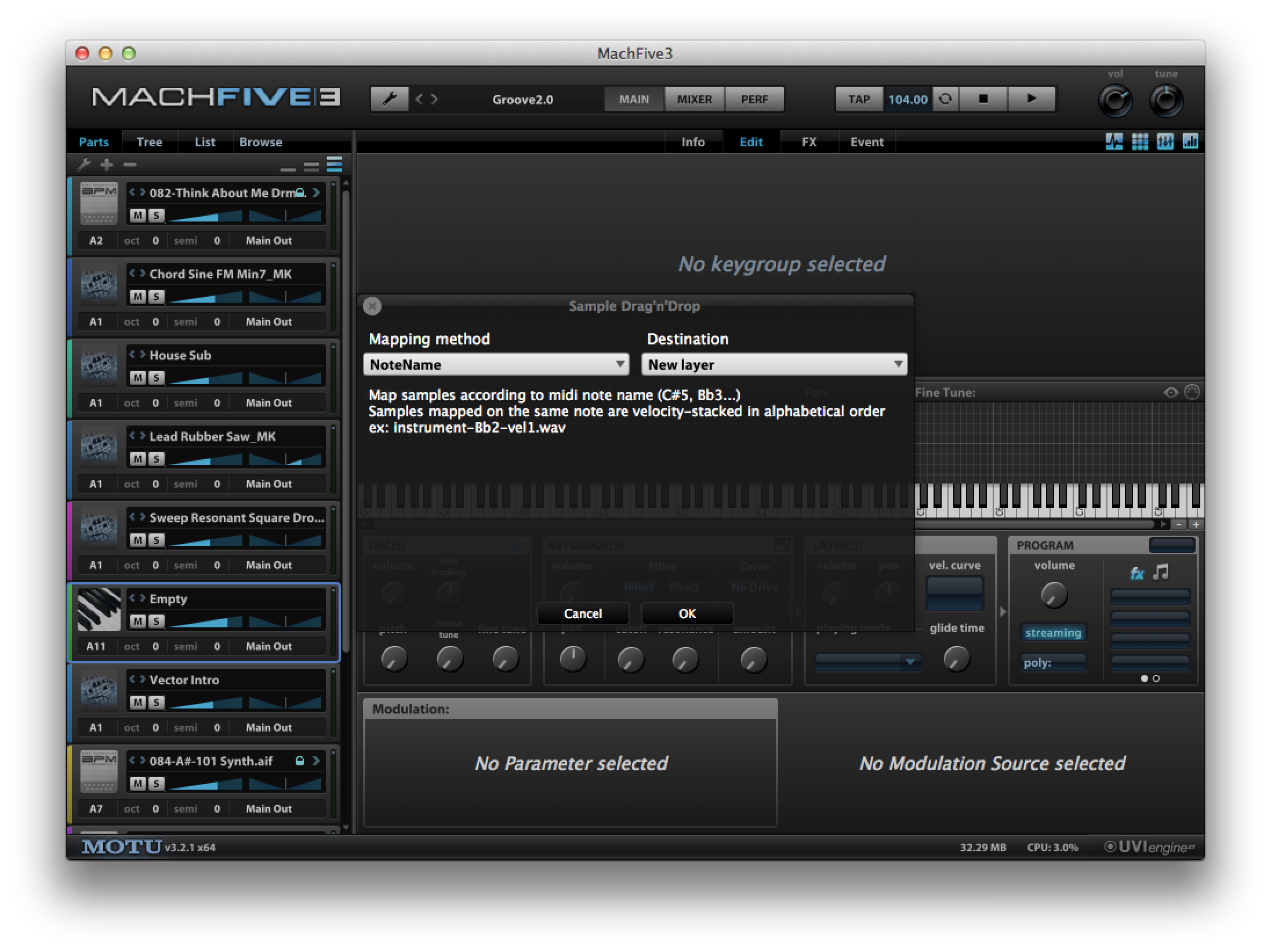Tech Tips | MachFive 3 | Intelligently Importing Samples in MachFive 3
MachFive 3: Intelligently Importing Samples
Importing your own collection of audio files as samples into the Mapping Editor of MachFive 3 is very simple, just drag and drop. However, a very handy importing feature is to have MachFive 3 import the audio "intelligently" based on the characteristics of its name. If the pitch of the audio file is identified in the file's name, MachFive 3 can intelligently import each sample as its own Keygroup, assigned only to the associated pitch.
Locate the folder on your hard drive that is storing your samples, and position it alongside the MachFive3 window so both are simultaneously visible on your computer monitor. Select all of the audio files that you'd like to import, and click the MachFive 3 window so it is the active window. Click and drag the selected audio files (while the MachFive 3 window is still active), and before hovering over the Mapping Editor, hold the Option/Alt key on your keyboard. After doing so, drop the audio files into the Mapping Editor and you will be prompted with a custom drop window, as shown in the picture.
Select the mapping method you'd like MachFive 3 to use while importing your samples, and where these samples should be placed. By choosing "Note Name" and "New Layer", your audio files will be assigned to the appropriate MIDI Note, on independent keygroups.
Experiment with the other importing options this method provides. You might be surprised how much work MachFive3 can be doing for you!
Want to see your tip as a MOTU Tech Tip? Is there a feature, technique, or configuration you would like to learn more about? Send us your tips, or topic suggestions »